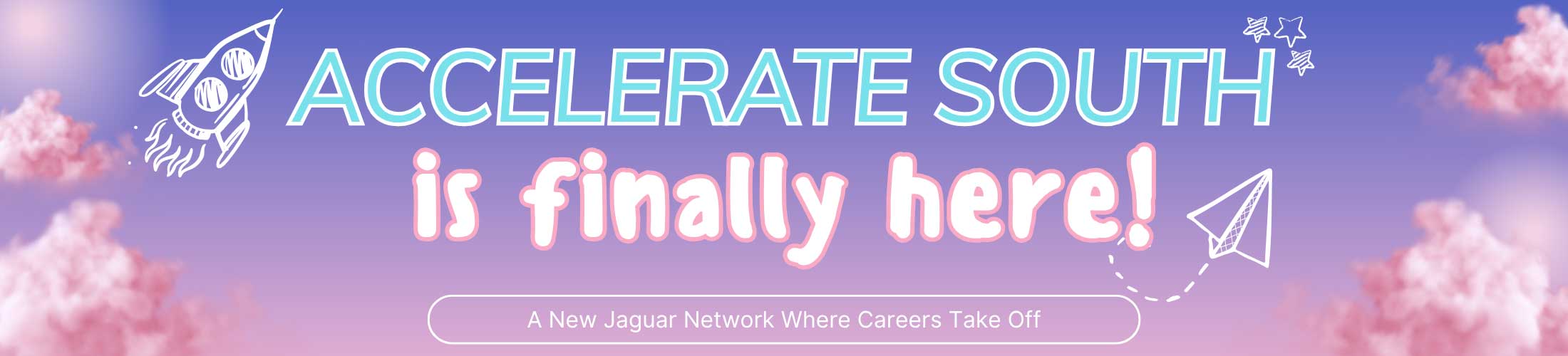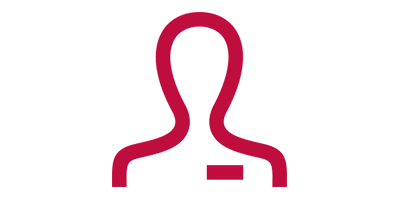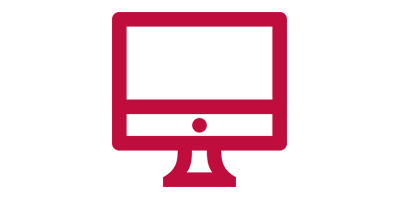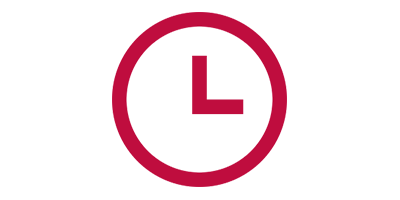Welcome to Accelerate South — your new hub for career connections!
Whether you're a student exploring your next step, a faculty or staff member supporting student success, or an employer or community partner looking to connect with Jaguar talent—Accelerate South is built with you in mind.
This platform is your one-stop destination to post and search for opportunities, build professional connections, and track your career development.
Logins for students, faculty/staff, and employers can be found under the site menu—just look for the section titled “Accelerate South.”
Again, welcome to a new Jaguar network—we’re excited to help you launch into what’s next. If you have any questions, don’t hesitate to reach out to our Career Development team. We’re here to help.
🚨 Having trouble logging in as a student? Click here to report a login issue.
Preparing for life after graduation.
At Career Development, our goal is to cultivate a positive experience for you and help facilitate a seamless transition from your education to the workforce. Our team is ready to assist you through promoting career readiness competencies, developing your professional skills, and discovering experiential learning opportunities.
Don't forget to connect with us on LinkedIn to build your network and see what we are doing each semester!