CMS Introduction
Check out the new look and navigation of the USA website. And, get ready to build and edit your own pages with templates available through the user-friendly WYSIWYG.
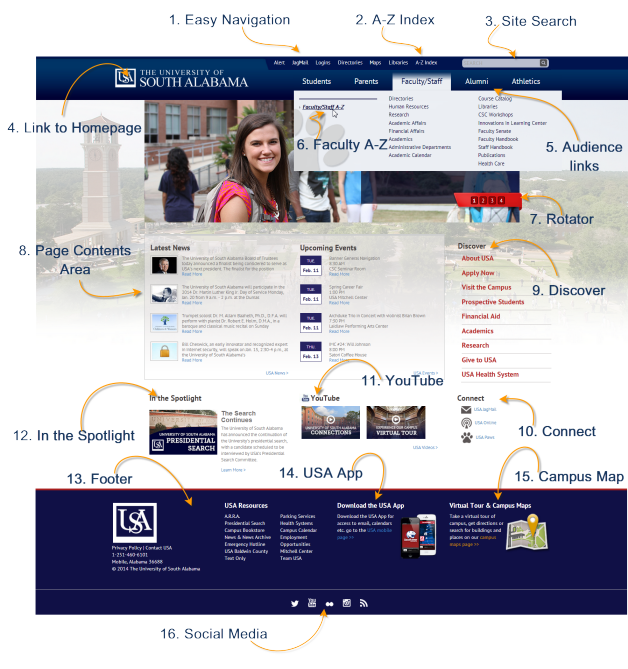 |
Get Acquainted
Take a look at the image to see all the new features of our USA Homepage.
- Easy navigation at the top of the screen to access your frequently used logins and email along with quick access to other popular items likes maps and directories.
- Use the A-Z to find many items indexed throughout the website.
- Search to find anything! Try it out. The Google search will locate items from the original site as well as items which have transitioned to the new site.
- From anywhere on the new site, click on the USA Logo positioned in the header or footer and return to the homepage.
- Check out the "Audience" links -- Students, Parents, Faculty/Staff, etc. Click to go to the actual page or find your link in the drop-down list.
- Also, for each audience page, there is also a customized A-Z Index link.
- Want a new view. Select a different image using the rotator.
- There are three main sections in the content area of the page -- News Items, Upcoming Events, and Discovery.
- And Discovery points newcomers to links they need right away.
- For the visual user, Connect makes it easy to access popular logins.
- YouTube videos are available to showcase our campus and events.
- When there is something special, see it In the Spotlight!
- The footer provides additional links you may need to access along with University contact information.
- Do you have the USA app on your mobile device? Get it here.
- Need to find a spot on campus, view any USA campus in satellite or map view.
- Finally, want to use social media? You find all the appropriate links at the very bottom of the page.
How do I get started building my site?
more to come ...


