Revising an Existing Course
Course revisions should be timed to meet the appropriate deadline for the desired term of implementation. Modifications that affect student advising and registration, such as changes to prerequisites, have earlier deadlines than other changes.
To begin revising a course, search and select it from the Course Inventory Management screen and then choose “Edit Course”:
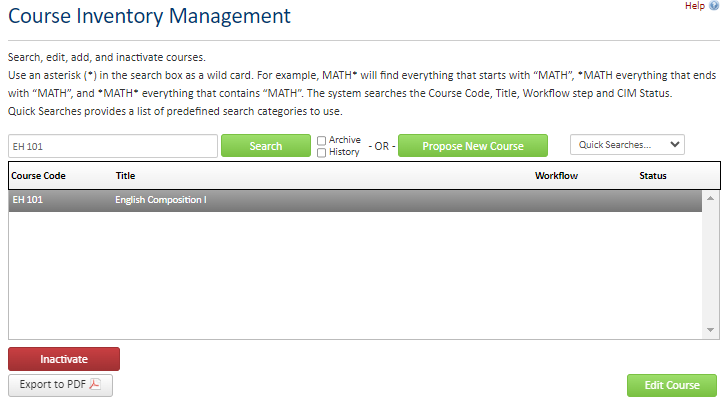
This will take you to the Editing Screen:
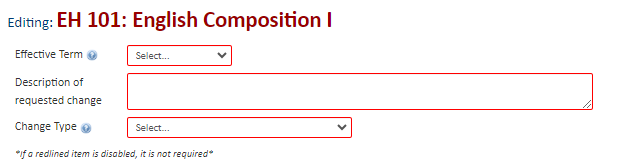
There are four change types described below. Note that the change type you select may alter the fields which are editable for the course. For example, selecting “Fee Change only” will prevent you from changing things like the course title or course conditions.
Fee Change Only: This requests that a fee be added to an approved course. Note courses must be approved before a fee can be added.
General Education Course Request: use this to a request to add or remove a course from the university's list of general education courses. This change type will require review by the University General Education Committee.
Minor Change: Minor changes to existing courses include changes to title, description, prerequisites, course restrictions, equivalent courses, or co-requisites.
Substantive Change: Substantive changes to existing courses include changes to schedule type, grade mode, credit hours, instructional method (e.g., adding online or blended format options), course attribute, or cross-listing a course.
These fields will be pre-populated with the current course information as it is recorded in Banner. You may modify fields as part of your change request. If a field cannot be modified, make sure you have selected the appropriate change type at the top of the screen.
Note the following about Adding a New Schedule Type and Instructional Method (e.g., adding a fully online “WO” option to an existing course).
You can request this change by clicking the green plus on the upper right of the Method of Delivery screen:

Note that for each schedule type a syllabus and Credit Hour Estimate form appropriate to that type must be uploaded with your proposal.
Changes to credit hours for a course should also include a Credit Hour Estimate form showing how the course instructional and student work is to be distributed under the new proposed hours.
The syllabus for the course should follow the Policy on Course Formats for the instructional method chosen.
To change the number of an existing course:
- Propose a new course with the new number. Use the “Propose New from Existing Course” option on the New Course Proposal screen and select the existing course to be changed. This will populate the fields in the proposal with the original course conditions. Change to the desired course number. Indicate the change being made in the Description of Proposed Change box and submit to workflow. Note: If the renumbering will change the grade level (e.g., from junior (300) to senior (400) level), you must supply a new syllabus and credit hour estimate form showing how the course would be taught at the new level.
- Inactivate the existing course with the number that will no longer be used. Follow the steps to Inactivate a course on this website. Note that inactivated course number cannot be used again for 10 years after the inactivation.


