Registration Instructions
Quick Registration Steps
There are 3 ways to register for classes -- from a plan, by CRN, or by search.
You can use either option or a combination of the options as you build your schedule.
To better prepare for Registration, users can build a potential schedule or class combination before their scheduled registration time. The "My Favorites" section is now called "Plan" in the new update. For help creating a plan, please see the linked documentation: Creating a Plan for Registration.
Faculty and Advisors may use the following linked documentation for help creating a plan for a student: Creating a Plan for Registration for Faculty and Advisors.
For video help with the updated screens, please see the recorded Zoom meeting for PAWS - Registration Update.
|
To Register from a Plan:
the linked documentation: Registering for Classes from a Plan |
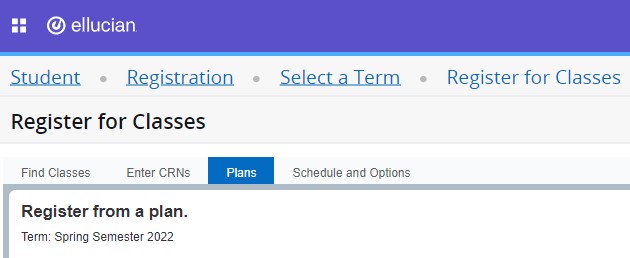 |
|
To Register by CRN:
|
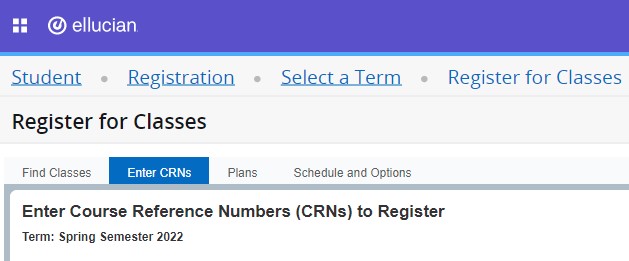 |
|
To Register by Search:
|
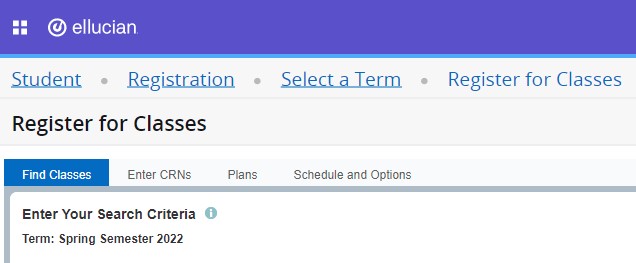 |
The following are the directions to drop or audit classes:
|
|
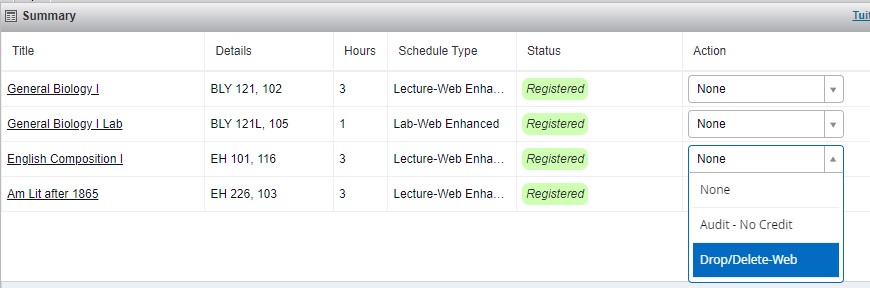 |
For more details regarding the course drop process, please see the linked documentation:
Course Drop Workflow
revised 09/10/2025


