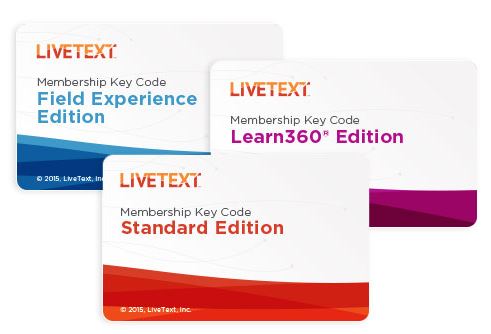LiveText

Student Assessment
All students educator preparation programs in the College of Education and Professional Studies are required to purchase LiveText, which is a learning outcomes assessment system.
While meeting accreditation standards, the ultimate goal of the College’s assessment system is to ensure that we provide our students with a high quality educational experience whereby graduates will be positioned to succeed as future educators.

NEWS FLASH
In September 2017, LiveText joined forces with two other companies, Taskstream and Tk20, to integrate operations, resources, and human talent to better serve higher education. With a shared vision of empowering institutions to better use their data analytics for improving learning, they created a new company – Watermark.
Taskstream, Tk20, and LiveText were each pioneers in the field of learning technology for over 20 years and known well to their partners for high levels of customer support and effective assessment technologies. The new brand Watermark has been designed to convey the company’s commitment to providing trusted technology and educational intelligence needed to improve student learning outcomes at all levels.
One can visit the new corporate website, www.watermarkinsights.com, to learn more about the company and the services it provides.
Purchasing a LiveText Key Code
- Students can purchase a LiveText Key Code for a 7-year term for $139 on LiveText by Watermark website using a credit/debit card:
https://www.livetext.com/purchase_membership/- Fill in the required information to purchase your membership.
- Students can purchase a LiveText Key Code on the USA Bookstore website using credit/debit card, financial aid, or scholarship funds: https://southalabama.bncollege.com
Registering a LiveText Account
- Go to www.watermarkinsights.com and click on Login/Sign Up.
- Click LiveText by Watermark button and select Register Membership.
- Choose Student for your membership role.
- Enter the 16-character key code that was emailed to you after you purchased your LiveText license.
As you purchase and register Your Student Membership, please complete your profile to the best of your ability. Name, Date of Birth, and JagMail and personal email addresses are required fields. Enter your JagMail as the primary address.
As you create Your LiveText Membership Account, you will be prompted to create a unique username and password. When creating a username, the name will be compared to all LiveText users. If you receive the message “Username is already taken,” you will have to modify your username.
- Do not forget to select a security question from the dropdown menu. This may be used in the username/password recovery process.
- After successfully completing the registration process, LiveText will display a screen with your newly created username and password. Your login information will also be sent to the personal email address provided during account registration.
Use the HELP Center link in the top right corner of your screen to get acquainted with the LiveText by Watermark interface and functionality.
LiveText Student Support
LiveText by Watermark Website: On the upper right-hand corner of your LiveText dashboard (after logging in) you will find the HELP tab. The HELP section offers step by step instructions on topics such as Creating/Editing a LiveText Document, Sharing a LiveText Document, Submitting a Course Assignment, and many others. Tutorial videos are also available on the HELP tab.
LiveText by Watermark Support Line:
(800) 311-5656
Support Line Hours Central Time:
Mon – Thur: 7:00 am - 8:00 pm
Friday: 7:00 am - 6:00 pm
Saturday: 11:00 am - 4:00 pm by Email Only
Sunday: 4:00 pm - 9:00 pm
Online Contact information:
https://www.watermarkinsights.com/support/
Email:
Many questions can be addressed via email: support@watermarkinsights.com
Personal Appointments
You can contact the CEPS Office of Academic Assessment to set up a personal appointment
if you require more help with LiveText:
Tel: (251) 380-2863
Tel: (251) 380-2896
Email:
COEAssess@southalabama.edu
UCOM 3618
Mon-Fri, 8:00 am - 5:00 pm